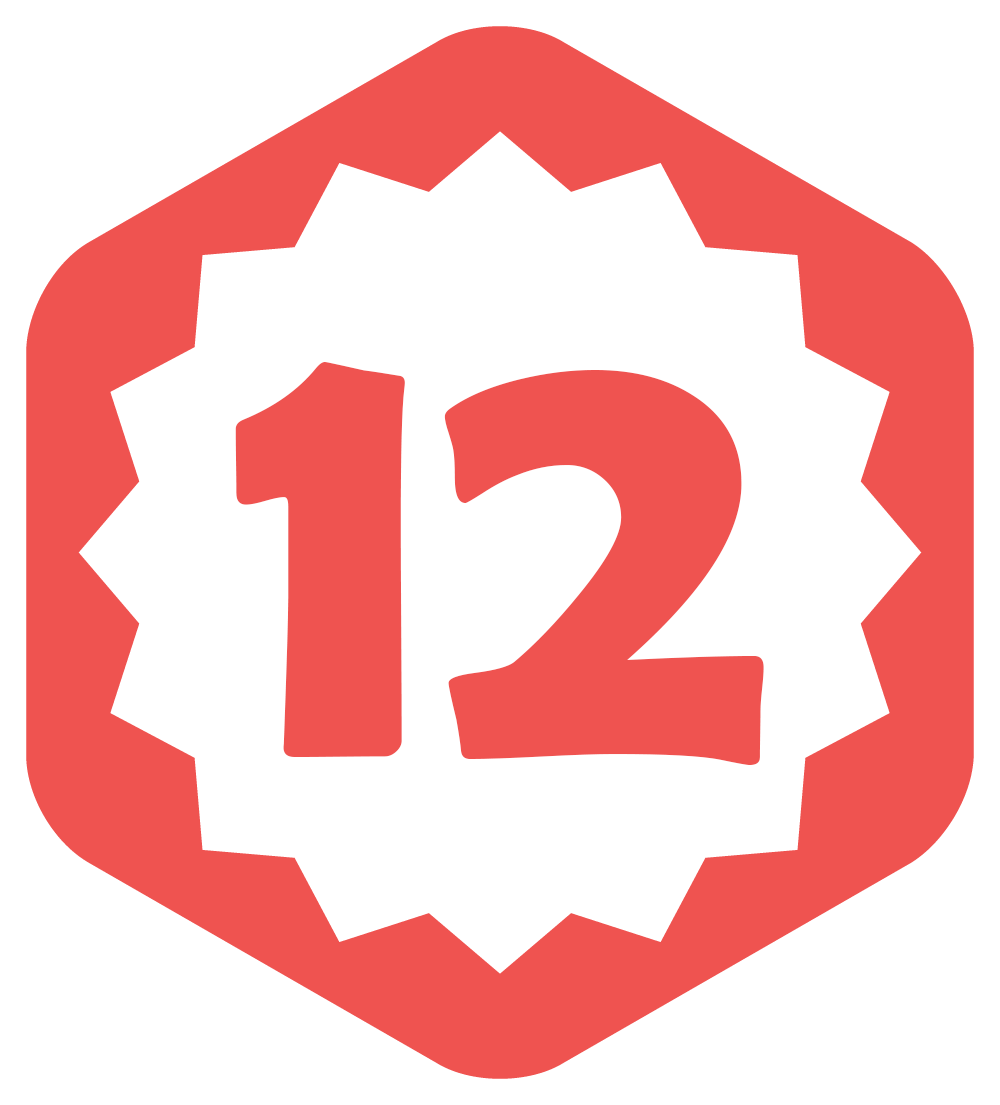Videos are becoming increasingly popular and are being used by people for different purposes, such as entertainment, education, and marketing. But sometimes, videos may appear in the wrong orientation or direction. This can be frustrating, especially if you want to use the video for a presentation or upload it to social media. The good news is that rotating a video is not a difficult task, and you can do it quickly with the right tools. In this article, we’ll show you how to rotate a video in a few simple steps. We’ll also introduce you to some video editing tools, such as a video collage maker, that you can use to create stunning videos. Whether you’re using a computer or a mobile device, we’ve got you covered with different methods to rotate your videos. So let’s get started!
Part 1: How to Rotate a Video on Windows
Rotating a video on Windows is easy and can be done using the built-in Photos app. Here’s how:
- Open the Photos app on your Windows computer and select the video you want to rotate.
- Click on the Edit & Create button at the top and then click on the Rotate button.
- Keep clicking the Rotate button until the video is in the desired orientation.
- Click on the Save a copy button to save the rotated video.
Part 2: How to Rotate a Video on Mac
If you’re using a Mac, you can rotate a video using the built-in QuickTime Player. Here’s how:
- Open the video in QuickTime Player.
- Click on the Edit menu and select the Rotate Left or Rotate Right option, depending on the direction you want to rotate the video.
- Keep clicking the Rotate option until the video is in the desired orientation.
- Save the rotated video by clicking on the File menu and selecting the Export option.
Part 3: How to Rotate a Video Using a Video Editing Software
If you want to do more than just rotate your video, you can use video editing software like Adobe Premiere Pro or Final Cut Pro. These programs offer more advanced editing options and allow you to create a professional-looking video.
Here’s how to rotate a video using Adobe Premiere Pro:
- Open Adobe Premiere Pro and import the video you want to rotate.
- Drag the video to the timeline and click on the Effects tab.
- Search for the Rotation effect and drag it onto the video clip in the timeline.
- Adjust the rotation angle until the video is in the desired orientation.
- Export the rotated video by clicking on the File menu and selecting the Export option.
Part 4: How to Rotate a Video Online
If you don’t have access to video editing software, you can rotate your video online using various free services. Among the most popular online video editing services, we highlighted Wave.video, Kapwing and Clideo. The principle of operation in it is approximately the same, but here is how to use it in Kapwing:
- Go to the Kapwing website and click on the Tools tab.
- Select the Rotate Video tool and upload your video.
- Use the controls to rotate the video to the desired orientation.
- Click on the Create button to generate the rotated video.
- Download the rotated video or share it directly on social media.
Part 5: How to Rotate Multiple Videos and Create a Video Collage
If you have several videos that you want to combine into a single video collage, you can use a video collage maker like Wave.video. Here’s how to use it:
- Go to the Wave.video website and create a free account.
- Select the Video Collage template and upload the videos you want to use.
- Arrange the videos in the desired order and orientation.
- Add text, music, or other elements to the video collage.
- Export the video collage and share it with your friends and family.

Conclusion
In conclusion, rotating a video can be a quick and easy task to ensure that your content is presented in the right orientation. Whether you need to rotate a video on your computer or mobile device, there are various methods and tools available to help you achieve this.
Using the built-in video editing features of your device or software can be a straightforward option, but for more advanced editing capabilities, you can turn to third-party applications or online tools. Don’t forget to also consider the final destination of your video, as different platforms and devices may require specific settings and orientations.
Finally, if you want to create engaging video content, consider exploring tools like video collage makers to combine and showcase multiple videos in unique and visually appealing ways. With these tips and techniques, you can ensure that your videos are perfectly oriented and ready to impress your audience.
This post was created with our nice and easy submission form. Create your post!