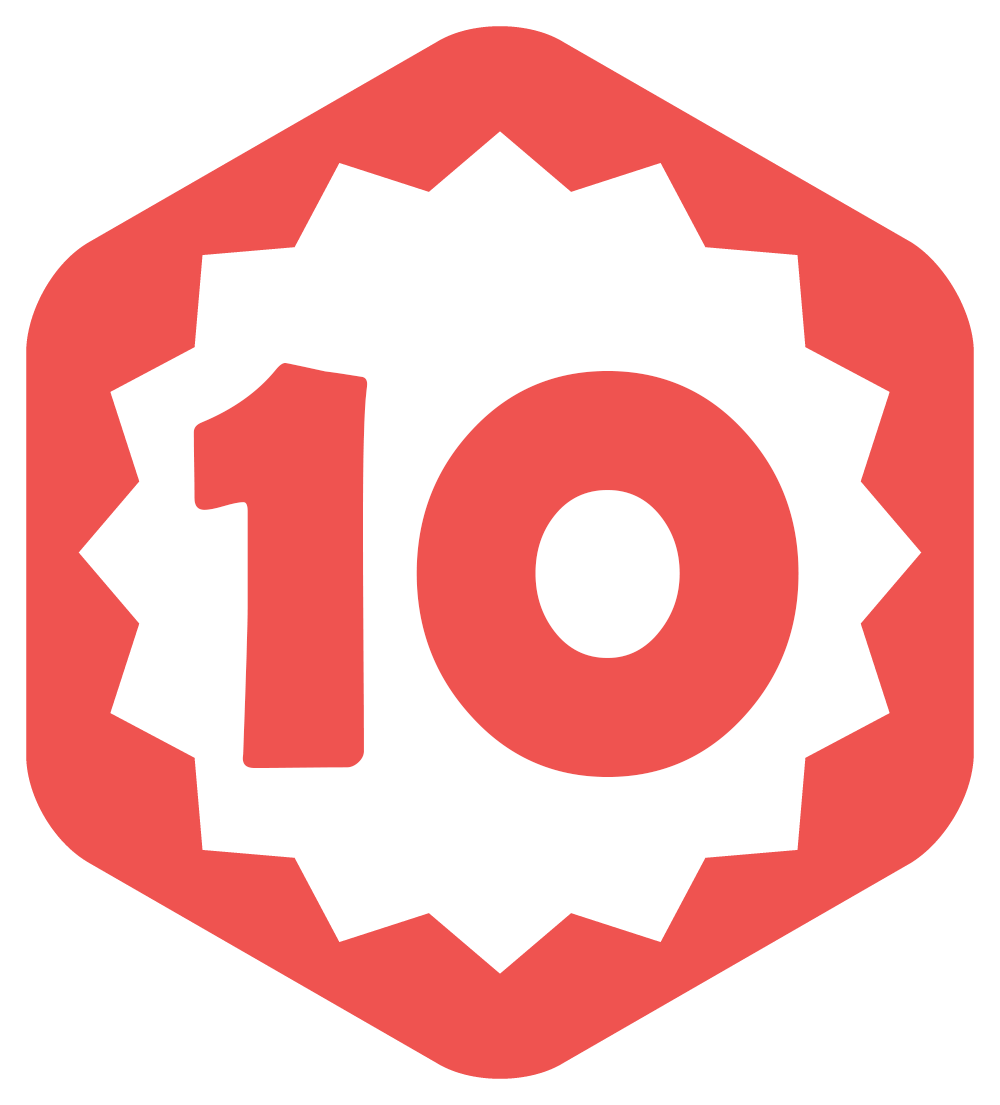For all its wonders and achievements, the internet is, unfortunately, a vast place where hackers, stalkers, identity thieves, and other sorts of cyber criminals roam free. That is why protecting one’s identity and the identity of others in video content is extremely important.
Showing your own face in a video is an assumed risk, but when it comes to other people, things can get complicated. Instead of constantly trying to avoid recording anyone else on camera, you might want to use a tool to blur faces on video. That way, you preserve everyone’s anonymity without compromising your recording workflow.
Keep on reading to discover all the best techniques for responsible video content creation using video face blur software.
Why face blur is crucial for preserving anonymity
There are quite a few reasons why you might consider obscuring faces or even sensitive information in your video footage. Let’s have a look at each one of them:
Privacy protection
When it comes to protecting vulnerable groups such as minors, assault victims, or anyone who hasn’t expressed their consent to be filmed, blurring faces in video content goes beyond just a legal requirement—it’s a moral responsibility to ensure their privacy and safety.
Especially when you’re filming in public spaces, getting everyone’s permission to appear on camera is tricky and time-consuming, so using a video face blur tool like Flixier to protect their identities can be game-changing.
Legal considerations
Privacy laws such as GDPR in Europe and HIPAA in the US may require you to maintain the anonymity of certain individuals in videos.
Confidentiality
Besides using blur to conceal the identity of certain individuals, you might also want to rely on a tool that enables you to protect sensitive data, particularly when there is an NDA (non-disclosure agreement) involved. Video blur software can thus help you avoid any legal complications while still allowing you to confidently share your content online.
How to blur faces in videos quickly and efficiently using Flixier
You might be tempted to manually conceal the identity of the people you show in your videos through a combination of clever angles and careful editing. While this can work for shorter clips, it can quickly become a time-consuming process for longer videos. In the long run, it’s simply not an efficient or sustainable practice.
Automated face-blurring tools like Flixier can save you time and effort, making sure you can repeat this process as often as you need to.
Here’s how you can easily blur face in a video with Flixier:
Open Flixier
To use Flixier, you need nothing more than a solid internet connection and a browser. To start, simply go to Flixier.com and click on the blue Get Started button on the homepage. This will take you to the video editing dashboard, where you can start applying face blur to your videos.
Import media
Click the Import/Record button at the top of the screen to begin uploading your video. You can drag and drop files from your PC, bring over video from your phone using a QR code or import videos from external sources such as streaming or cloud storage platforms (Google Drive, Dropbox, etc). Once you’ve selected the file you want to upload, it will automatically appear in your library on the left side of the screen. Click the small “+” to add it to the timeline.
Blur faces in your video
To conceal the identity of one or multiple people in your video, you can either apply a blur shape mask or use Flixier’s AI face blur video feature called Motion Tracking. Generally, a blur shape mask should suffice for static videos (such as interviews or even some vlogs), while the motion tracking feature is best suited for videos where the people whose faces you’re trying to protect are constantly moving around.
To apply a blur shape mask, go to the Shapes tab and select Square Mask. On the right, you’ll see a menu pop up with a few mask options. Choose Blur. Adjust the size and placement of your shape on the video to completely cover the face(s) you’re trying to conceal.
For more dynamic videos, opt for Motion Tracking. You’ll find this feature by selecting your video on the timeline, then navigating to the Video Properties menu on the right side and scrolling down until you see Motion Tracking. Choose the appropriate tracking type depending on the subject (Face Detection for singular subjects, Object Tracking, or Person Tracking for multiple subjects), then click on Analyze Video.
Once your video is processed, you can select an object to link: a blur mask, pixelate mask, or basic text. Choose Blur Mask. And that’s it, now your blur mask should accurately “follow” the person no matter where they move on the screen.
Download or publish your videos
With the anonymity issue taken care of, you can now confidently share your videos online. Click on Export, and select any platform you want to publish your video on, and Flixier will instantly handle that for you. You can also save your video to your computer for later use.
Tackle online anonymity directly from your browser
Protecting the anonymity of the people featured in your videos is important, but that doesn’t mean it has to be complicated. Using an online video face blur tool like Flixier simplifies this whole process and makes it easy for you to fix any filming errors in post-production directly from your browser, with no downloads or installations necessary.
This post was created with our nice and easy submission form. Create your post!